Scroll Depth Event Set up Using GTM
As you already might know, Universal Analytics will no longer be supported w.e.f July 1, 2023. Google has been making this update since last year and so to shift its users from Universal Analytics to GA 4. And now it is near approaching, so we are helping our readers to make it more convenient.
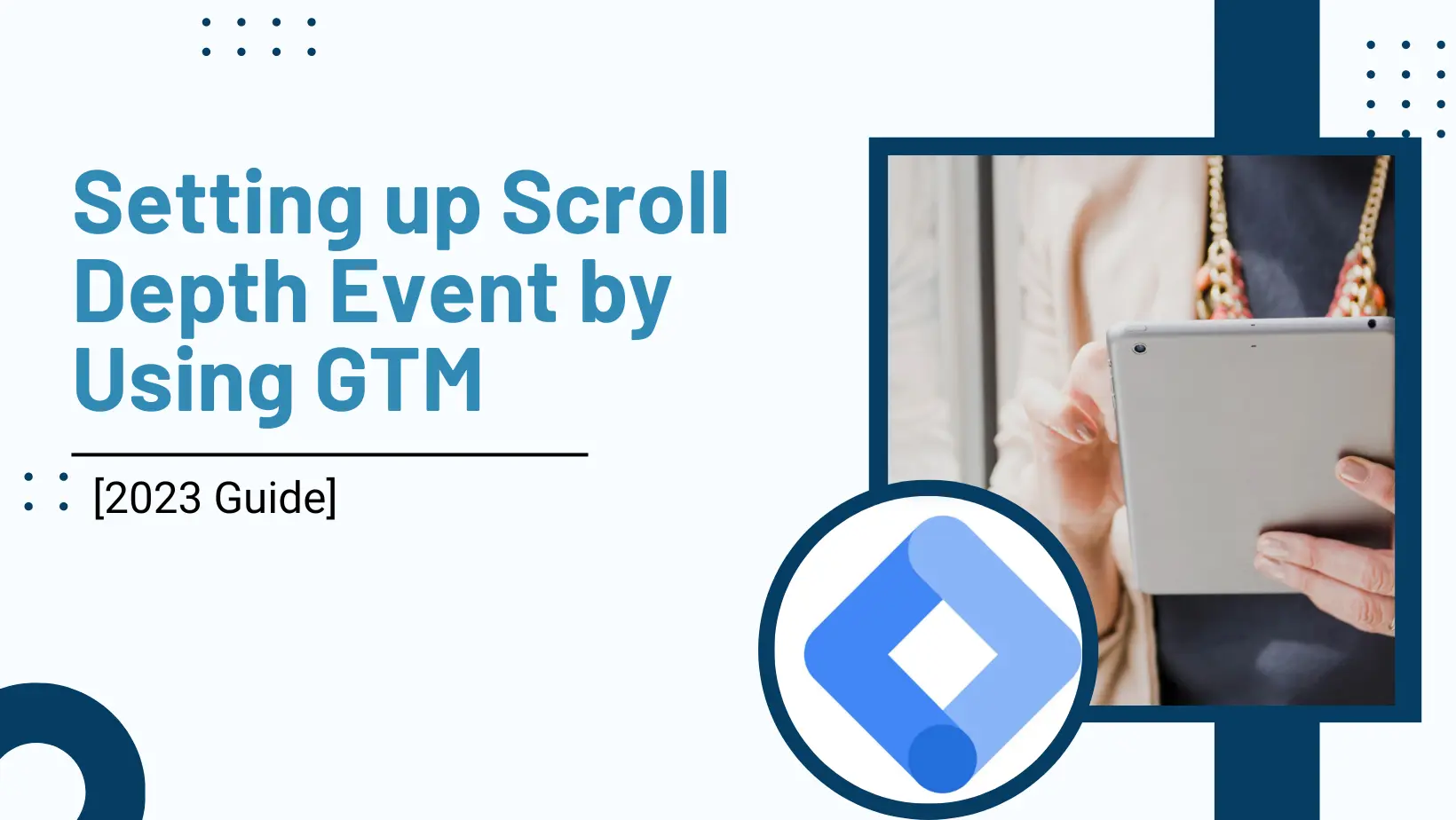
Google Analytics 4 is the next-generation measurement solution that offers advanced capabilities and insights to enhance your online presence. It is much far better than Universal Analytics because of its latest advancement. It has many features that can provide in-depth insights into your user engagement.
In this tech guide, we will explore one of the exciting features of GA4 – Scroll Tracking and its tremendous potential for your website.
You will be amazed to know that the inbuilt GA4 scroll depth feature tracks only 90% of scroll events. However, there are several other scroll depths, such as 10%, 20%, 50%, and 75% and if you have a heavy website with lots of content, then these scroll depth events play an essential role in measuring the behavior of your website visitor.
By leveraging the power of GA4 through Google Tag Manager (GTM), you will gain an unparalleled understanding of user behavior, all while supercharging your Pay-Per-Click (PPC) campaigns.
Contents
- Scroll Depth Event Set up Using GTM
- What is Scroll Depth & Its Types?
- Types of Scrolling Depth
- What is Scroll Depth Trigger In Google Tag Manager?
- Top Benefits of Tracking Scroll Depth
- Configuring GA4 Event Tracking with Google Tag Manager
- Setting Up Scroll Depth in Google Analytics 4 with Google Tag Manager (Step By Step Process)
- Quick Recap of Scroll Depth Tracking:
What is Scroll Depth & Its Types?

[image source: giphy.com]
Scroll depth is like diving into an ocean of information. It is an important metric that provides website owners with valuable insights into user engagement. It measures how far users scroll on a webpage, highlighting areas where they may lose interest or drop off.
As businesses strive to create engaging content and optimize user experience, understanding scroll depth becomes increasingly important. All-in-all, we can say that it’s an exciting journey of uncovering hidden gems and absorbing valuable insights.
Types of Scrolling Depth
As we all know that scrolling can be done in two directions, either vertical or horizontal. So, scroll depth can be categorized into two types:
- Vertical Scrolling Depth
- Horizontal Scrolling Depth
1. Vertical Scroll Depth:
This type measures how much users scroll vertically on a webpage. It indicates the percentage of the page that users have viewed or reached during their scrolling journey.
For example, if a user scrolls halfway down a page, the vertical scroll depth would be 50%.
2. Horizontal Scroll Depth:
Unlike vertical scroll depth, this type focuses on measuring horizontal scrolling. It is particularly relevant for web pages with wide layouts or those that require users to scroll horizontally to access additional content.
Horizontal scroll depth indicates how much of the horizontal space users have explored.
What is Scroll Depth Trigger In Google Tag Manager?
The Scroll Depth Event is a JavaScript event that fires when the user scrolls a webpage. It provides information about the distance the user has scrolled, including the number of pixels the user has scrolled, the number of times the user has scrolled, and the direction of the scroll.
This event is widely used by website owners to optimize the user experience and identify areas of the page that need improvement.
Top Benefits of Tracking Scroll Depth
Tracking Scroll Depth can provide numerous benefits for website owners, including:
-
Better understanding of user behavior:
Tracking scroll depth provides valuable insights into user behavior, such as which elements are most effective at keeping users engaged and which content or design elements are driving them away.
-
Improved content creation:
Scroll depth tracking can help businesses create more engaging and relevant content that resonates with their target audience. By analyzing which types of content perform best at different points on the page, they can tailor their content marketing strategy for optimal results.
-
Enhanced user experience:
Understanding how users interact with a web page through Scroll Depth tracking allows website owners to create a better user experience overall. They can optimize the flow of information on the page, improve navigation elements and make other adjustments that lead to higher engagement rates.
-
Increased conversion rates:
By improving engagement rates and creating a better user experience overall, businesses may be able to boost conversion rates as well. Tracking Scroll Depth provides valuable data that helps inform optimization efforts aimed at driving conversions. Website Owners can use this data to better optimize their first fold of the website.
-
Gaining valuable analytics data:
By tracking scroll depth, website owners can generate detailed analytics data that can be used to inform decision-making and improve the overall performance of their websites.
Configuring GA4 Event Tracking with Google Tag Manager
Before diving into technicalities, let’s pen down important points about event tracking with Google Tag Manager.
- GA4 offers built-in event tracking for scroll activity, outbound clicks, file downloads, and video views within its interface through Enhanced Measurement.
- Keep in mind that these built-in events have some limitations compared to advanced tracking options in GTM.
- For a more comprehensive analysis, you can use GTM to fire events with specific parameters for different scroll thresholds (e.g., 25%, 50%, 75%, 100%) on the page.
- GTM provides flexibility to fire events for various user actions on the site beyond the built-in events.
- As an example, we’ll demonstrate event setup for scroll tracking, but you can utilize the GA4 Event tag in GTM to create events for any available triggers.
Setting Up Scroll Depth in Google Analytics 4 with Google Tag Manager (Step By Step Process)
- Step 1: Create a new tag with the Tag Type “Google Analytics: GA4 Event“.
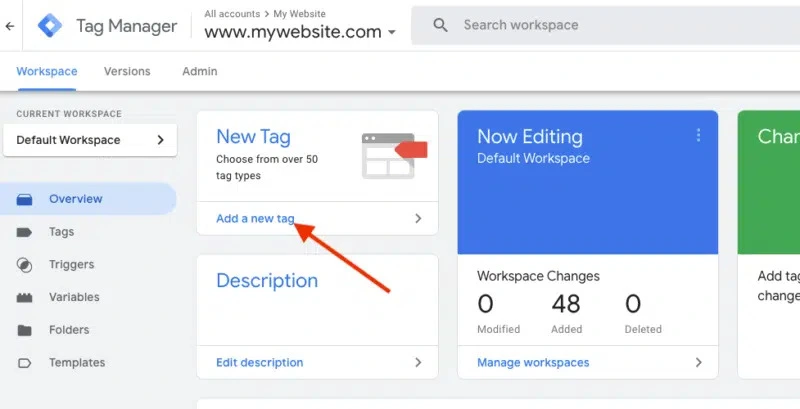
- Step 2: Select your GA4 ID in the Configuration Tag.
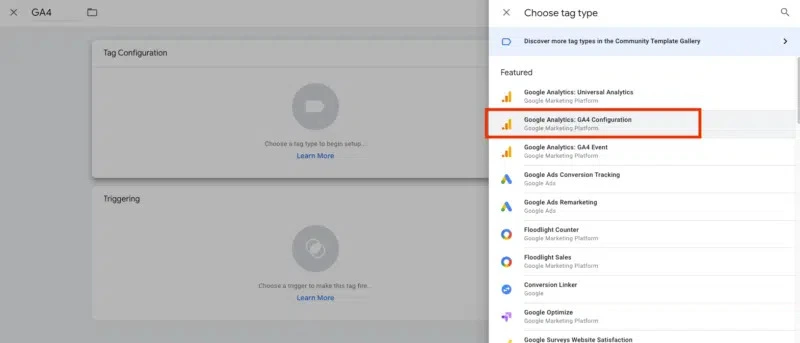
- Step 3: Specify the Event Name, such as “scroll” to align with the existing event in GA4.
Use “scroll_depth” as the Parameter Name and assign the value “{{Scroll Depth Threshold}}” to capture scroll percentages using the GTM variable.
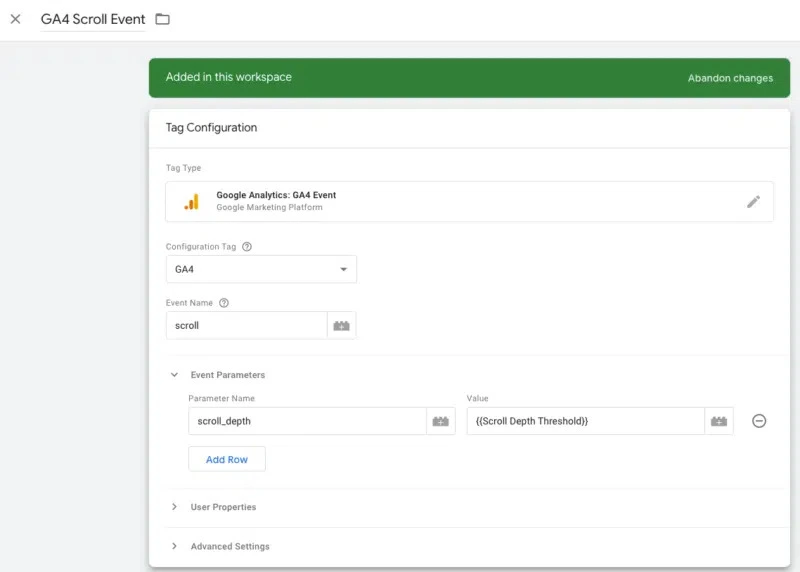
- Step 4: Create a new trigger by selecting the “Scroll Depth Trigger” in the Triggers section -> Choose the scroll direction (vertical or horizontal) and specify whether to track percentages or pixel depth -> Enter the scroll points you want to track and separate by commas.
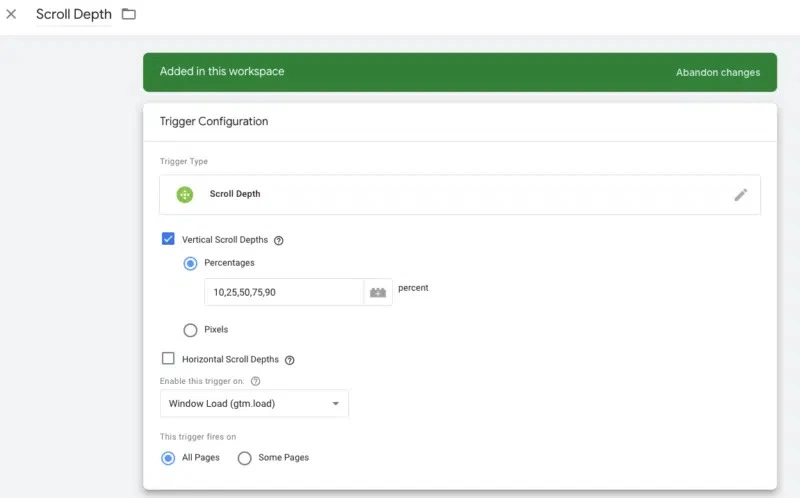
- Step 5: Save the trigger, save your tag, and publish it to make it live.
By following these steps, you will start seeing more detailed scroll data in the Events section of Google Analytics.
You can use this same approach to fire additional events into Google Analytics. Customize the event names, and add parameters for additional details and variable data points, either using default GA4 events or creating custom ones.
Quick Recap of Scroll Depth Tracking:
Remember, by not implementing scroll tracking, as an entrepreneur you may struggle to understand how users interact with web pages. You could be left in the dark about which parts of the content are resonating with the audience and which areas need improvement. Without this crucial data, optimizing the user experience becomes a challenging task.
Furthermore, the absence of scroll tracking limits the ability to tailor digital marketing strategies effectively. It becomes difficult to fine-tune campaigns, identify areas of low engagement, and make data-driven decisions to enhance overall performance.
But, with the power of GA4 and GTM, you can gain valuable insights into user behavior, optimize your website, and supercharge your PPC campaigns. By following the step-by-step procedures outlined in this guide, you have equipped yourself with the tools to unlock the potential of scroll tracking and event tracking in GA4.
At RedBlink, we’re revolutionizing user tracking with cutting-edge techniques that uncover every digital footprint, empowering businesses to skyrocket their productivity. Don’t miss out on the future of analytics—connect with us now and unlock the full potential of advanced user tracking for your enterprise.

Director of Digital Marketing | NLP Entity SEO Specialist | Data Scientist | Growth Ninja
With more than 15 years of experience, Loveneet Singh is a seasoned digital marketing director, NLP entity SEO specialist, and data scientist. With a passion for all things Google, WordPress, SEO services, web development, and digital marketing, he brings a wealth of knowledge and expertise to every project. Loveneet’s commitment to creating people-first content that aligns with Google’s guidelines ensures that his articles provide a satisfying experience for readers. Stay updated with his insights and strategies to boost your online presence.
